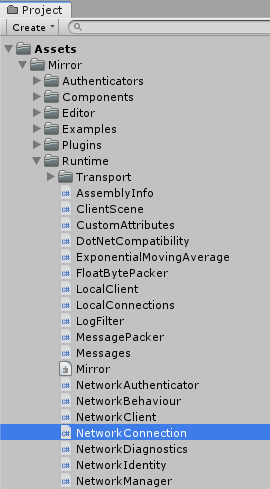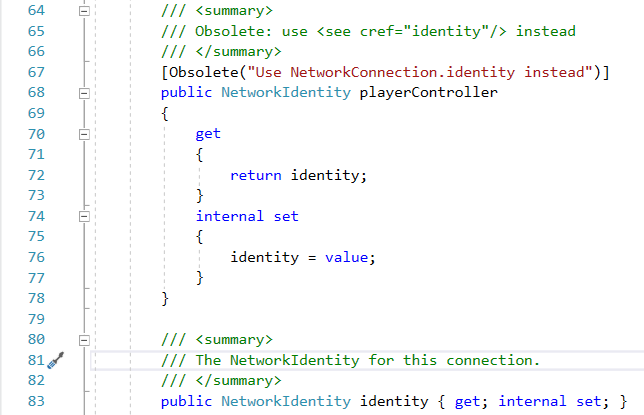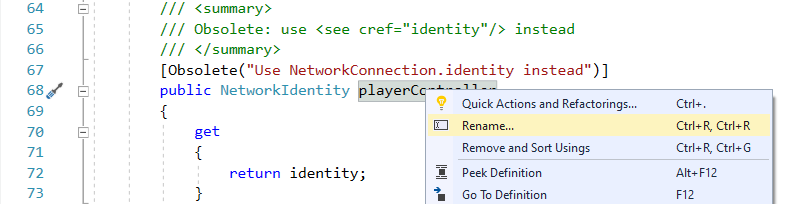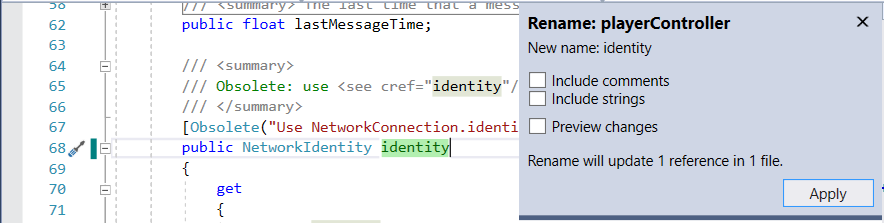mirror of
https://github.com/MirrorNetworking/Mirror.git
synced 2024-11-18 11:00:32 +00:00
* moving all guides to Articles folder * updating toc for root and articles * fixing toc * css on side toc * fixing links on index
1.3 KiB
1.3 KiB
Changing playerController to identity
If you need to fix up a project after NetworkConnection.playerController was changed to identity these instructions should be helpful.
- Open your Unity project and look for Assets/Mirror/Runtime/NetworkConnection:
- Open this file in Visual Studio or Visual Code from Unity and look for these lines:
The line numbers could be off a bit if minor file changes happen above them after this document was written.
- Comment the last line shown:
// public NetworkIdentity identity { get; internal set; }
- Double-click and then right-click
playerControllerand select Rename:
- Change
playerControllertoidentityand click Apply:
Visual Studio will now have applied the change throughout your project, but you're not done yet!
Without using the replace feature this time, simply retype the name back to playerController and un-comment the last line in the code image that you commented out in step 3.
Your code should now look like the code image again.
Save your work!